Dear Friends,
I have got many mails and comments about the using of power pack add on feature completely.Many of them who have already install this add on feature in their Tally.erp9, but they are not able to using properly. And rest of them who have just download it but they are unable to installed in their tally.erp9.
Guys, as i have already suggest the trouble shooting & installation process in my previous post.
Dowloading Link with Installation Process.
In this post we'll discuss about using this feature completely. So now let we describe the feature step by step thoroughly :-
How to enable the address book ?
Ans : Fisrt of all need to complete the installation process of Power pack add on feature completely, then go to Gateway of Tally >Display Menu>BPP Report Menu>Customer/Supplier Contact Details. then you can display or print the sellers & buyers address book as per your required.
How to enable the label printing ?
Ans : Go to >Display Menu and BPP Report Menu and Ledger address printing>Address Label Printing. after that you can take the Lable Print of all parties name with its addresses as per your need purpose.
How to enable the print of previous of party in invoice ?
Ans : For enable this feature, you need to go in Gateway Of Tally>Accounts Info>Voucher Types>Voucher Type Alteration. Then you'll need to save YES of option 'print previous balance for party.At the time of print your Invoice, you'll find the previous balance of party in Invoice.
How to enable the Item wise/Party wise sales report ?
Ans: For check the report >Gateway of Tally >Display Menu>BPP Report Menu>Itrem wise/Party wise sales report.
How to enable the Grid lines in report ?
Ans : For this, you just need to one time enable this YES at the time of installing. then whenever you'll do the prints the ledger then you'll find the reports with Grid Lines.
How to block entry on sunday ?
Ans : You would to do the same as like enable the Grid lines. And also you can add the blocking date of Holidays at the time of enabling this.
How to enable the item history in entry ?
Ans : Same like to do this as before in Grid line mode. You'll find the item history when you make the entry of any sale purchase.
How to enable the Standard Narration ?
Ans : For enable this, you need to do the yes at the installation time. & save the specify of standard narration as you like, (1)Bill No., (2) Invoice No. (3) Chq No. etc. after that end of make the any kind of voucher entry, you'll press the ctrl+1 ( Bill No. ) ctrl+2 ( Invoice No.) ctrl +3 respectively.
How to enable the set voucher date as system date ?
Ans : For this just need to enable this YES.
I hope so my this post will help you for enjoy this add on feature completely.!!
Thanks
Please don't forget to post there comments :-)
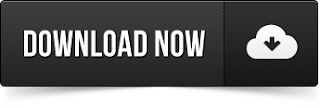





0 comments:
Post a Comment